
SwiftUI Essentials: The Big Nerd Ranch Course
SwiftUI TrainingWe’re thrilled to announce the newest course at Big Nerd Ranch – SwiftUI Essentials! Before we jump into what the course entails, here’s a...
One of the most exciting announcements from WWDC this year was that native multitasking is coming to iPad. The ability to run two apps side by side is something that many iPad owners have wanted for some time to increase productivity.
What do you have to do to get this working in your app? The wonderful answer is that you don’t have to do anything whatsoever! It will Just Work.
Alright everyone, that’s a wrap for this blog post. Have a great week!
OK, OK, maybe I’m being a bit disingenuous. If you’ve been following Apple’s recommendations over the past few years, then you don’t have to do much of anything.
There are two requirements for multitasking: your app itself needs to support multitasking, and your interfaces need to lay out appropriately for different sizes. Let’s take a look at each of these.
To support multitasking in your app, you need to do the following.
By doing those three things, your app will now appear in the list of multitasking apps that the user is able to choose from. It’s that easy.
Supporting multitasking in your app is unarguably the easier part. The hard part is ensuring that your interfaces lay out appropriately with all sizes.
Here are the currently supported Split View layouts for side-by-side apps:
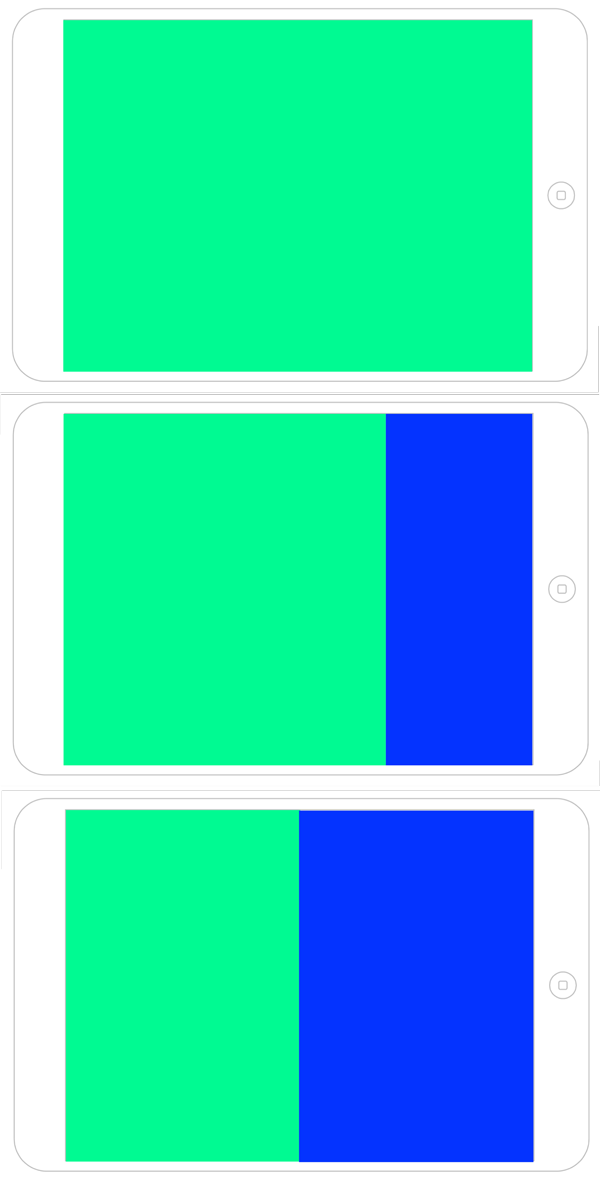
Apple has been introducing key pieces of technology over the past few years, specifically Auto Layout and Size Classes. In order for your interface to look great at all sizes, you must use these two amazing technologies.
In 2012, Apple introduced Auto Layout to iOS with iOS 6. Auto Layout allows you to lay out your interfaces using expressive relationships. For example, you can have a view remain horizontally centered within the app’s window. As the size of that window changes, the centered view will still look great.
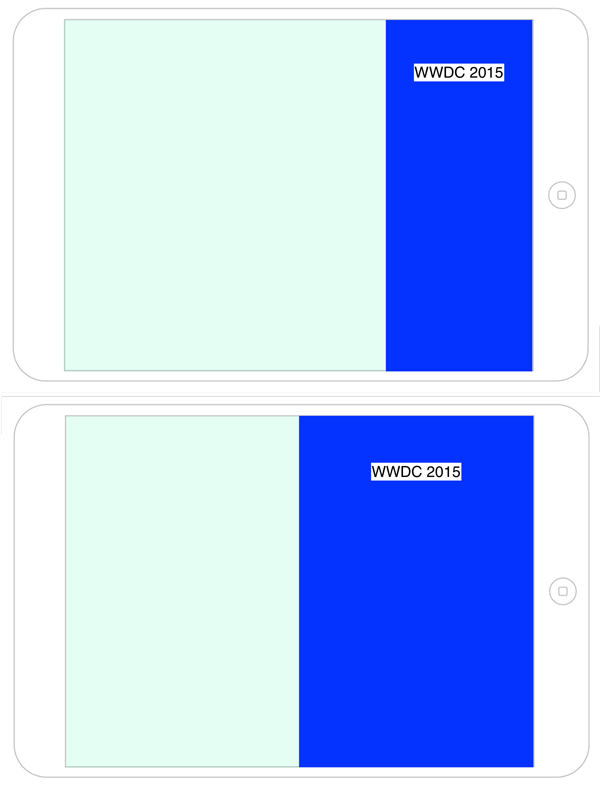
In 2014, Apple introduced Size Classes with iOS 8. Size Classes allow you to reason about the general size of horizontal and vertical dimensions of your app independent of device type and orientation. Size classes are crucial to iPad multitasking.
Here are the horizontal size classes for apps in different Split View layouts:
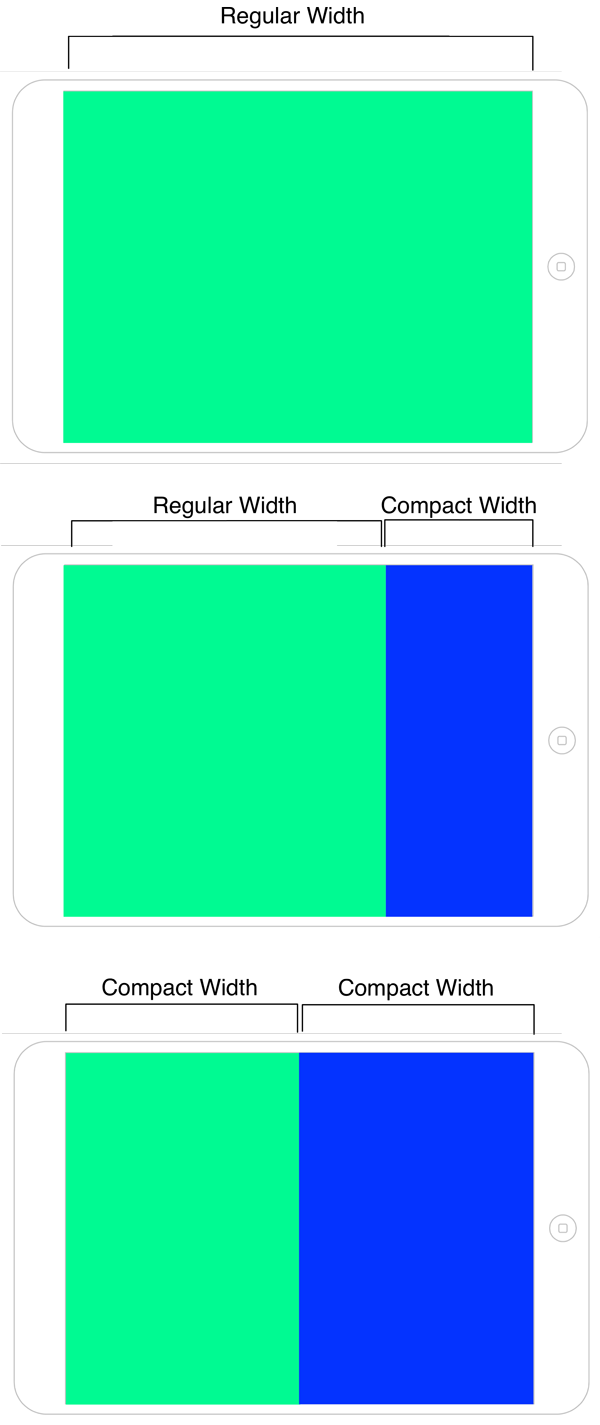
By using these two technologies, your interfaces will lay out appropriately for any size.
Users are going to expect your app to support multitasking. If you’ve been following Apple’s recommendations over the past few years, then you’re probably already good to go. If you haven’t? Well, you have a lot of catching up to do.
Apple often makes a point to emphasize certain, usually new, technologies. If you follow WWDC closely —or listen to us, who do—you will pick up on these. Apple will not only exhort you to use them but will usually provide extensive tooling and documentation to help you use them. When you see that, it’s often a sign that Apple knows something about the future that you do not and are trying to save you work in the long term.
I’m really excited about iPad multitasking. It is going to change the way that people interact with their iPad. New workflows will emerge that were previously relinquished to desktops and laptops. This will breathe new life into the productivity app market, and I cannot wait for it.

We’re thrilled to announce the newest course at Big Nerd Ranch – SwiftUI Essentials! Before we jump into what the course entails, here’s a...
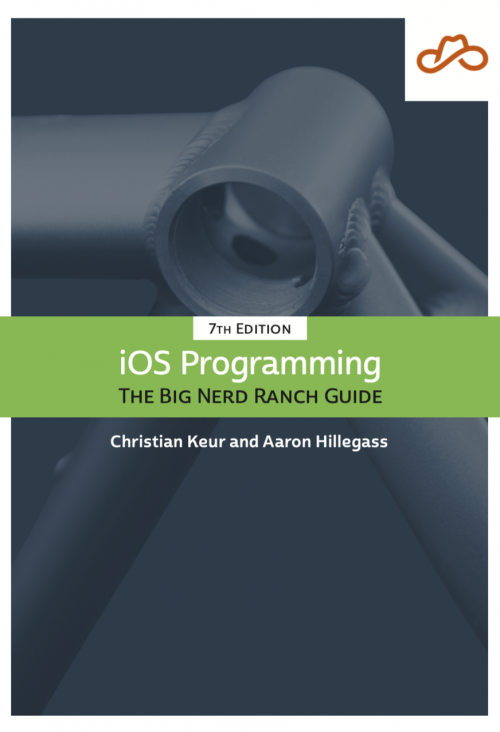
We've just released the 7th edition of iOS Programming: The Big Nerd Ranch Guide. And it's pretty crazy to write that! Seven editions since...

In their opening keynote on Monday, Apple stated that iOS 8 is their biggest update to iOS since its initial developer release with iPhoneOS...